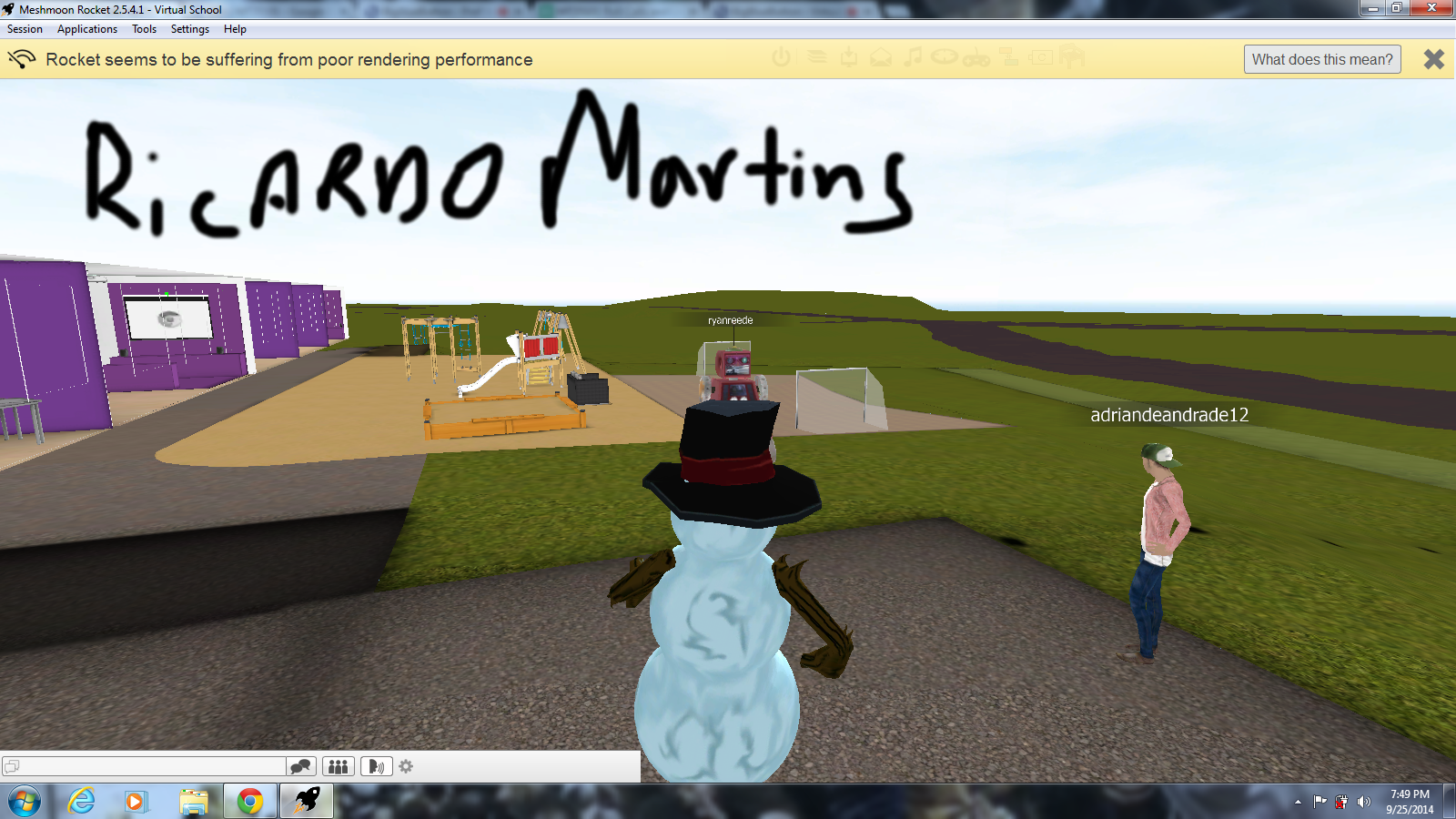Watching the video B11
Watching video B12
Watching video B13
Saving Midterm5a as jpeg like the video instructed
Saving Midterm5b as png like the video instructed
Midterm5a
Midterm5b
This is, a series of screenshots along with final pictures as to what the midterm five videos told us to do . I started of by reading the midterm notes then I proceeded to watch the videos B11, B12 and B13 on our textbook. Then I went back to B12 video and did exactly the same thing the video did. I opened the monster jpeg file and wrote my name with the paint brush tool in gimp. From there I exported the file with the progressive option checked off. Then I went back watched the B13 video and exported the monster picture was a png file and with the option interlacing (adam7) checked off. I took several screenshots as you can see up above of the step by step process. It is a Midterm exercise from the Immersive Education that I am taking at Boston College. The course is called Discovering Computer Graphics. For details, visit the immersive BC portal at http://ImmersiveEducation.org/@/bc